Styla is compatible with BigCommerce Multi-User Experience.
To add another user to Styla, they first have to be a user in BigCommerce and get the permissions from you to see the Styla App.
Note: you need to have the right permissions in BigCommerce to create new users and give them rights to Single Click Apps.
- Go to the user management area in BigCommerce:
- Log into BigCommerce
- Go to 'Account Settings' then 'Users'
- If the user doesn't exist yet, click on 'Create a User Account'
- If the user does exist, click on the three dots next to that user you want to add to Styla and click 'edit'.
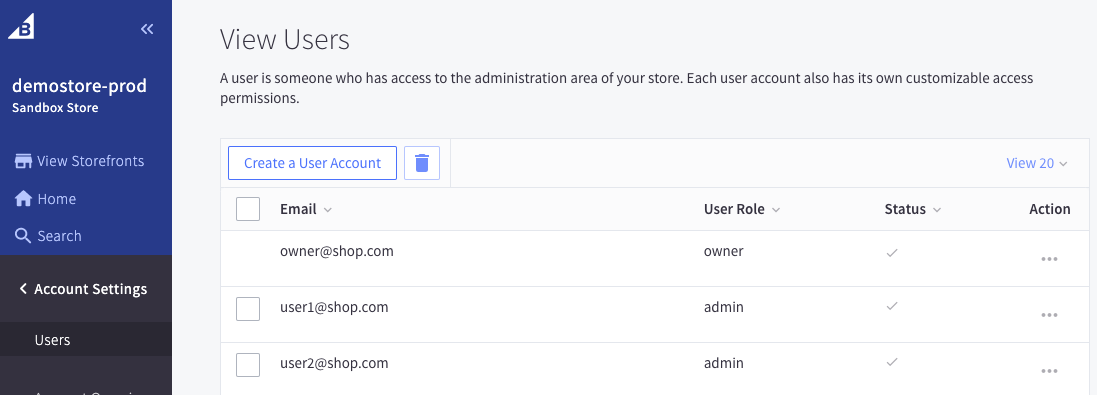
- In the Permissions area give them the right to the Single Click App "Styla Frontend"

- Save.
The user now has the rights to see the Styla app and to set their own password to Styla.
Users can create their Styla password and log in as follows:
- Log into BigCommerce
- Go to Apps & click on Styla Frontend
- There, they will see a confirmation that they have received an invitation email
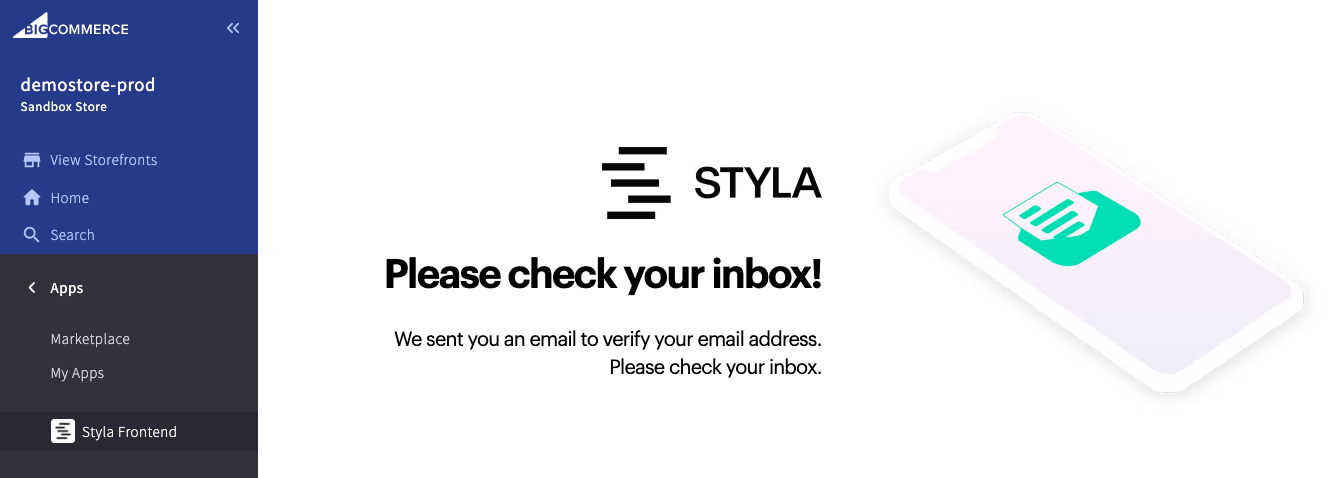
- Click on the button to confirm their email address and set their password on the following page
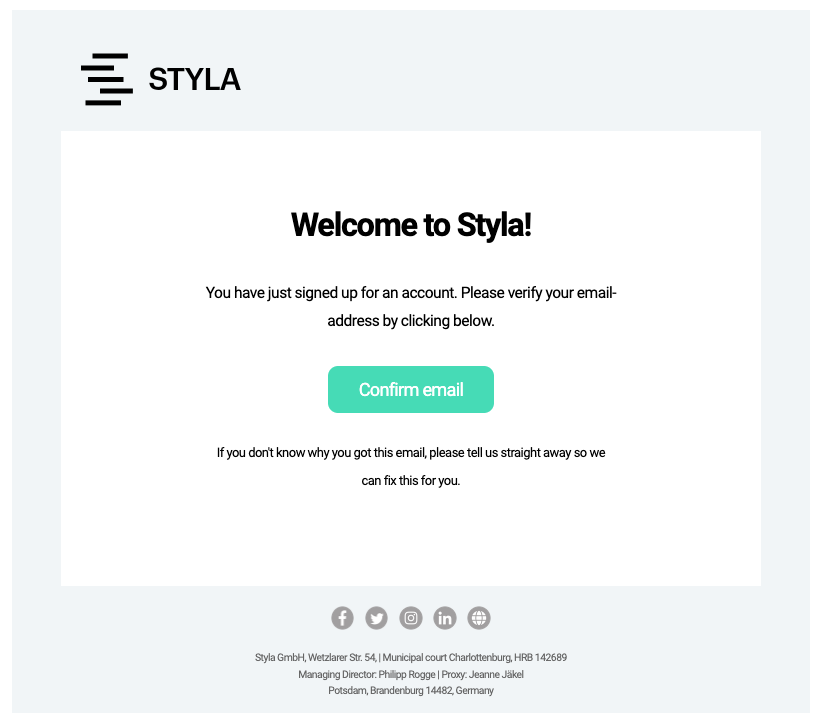
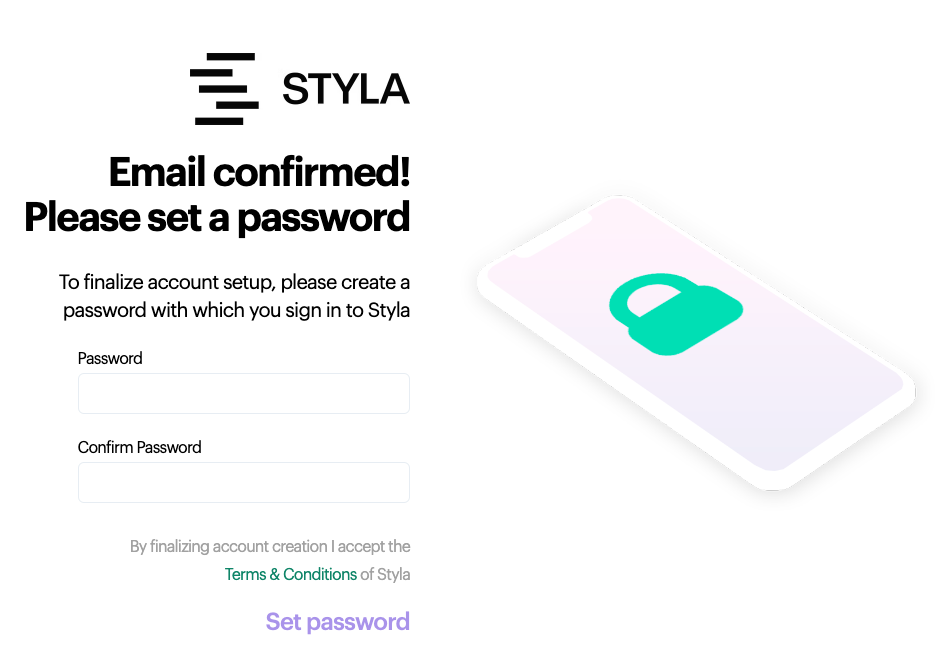
- Their username is automatically determined as the email address that they use for their BigCommerce login
- Then they are logged in and can start editing content in Styla!

Comments
0 comments
Please sign in to leave a comment.